Speaking of text, it used to indicate spelling errors....not any more, apparenelty. Is that coming back?
You are using an out of date browser. It may not display this or other websites correctly.
You should upgrade or use an alternative browser.
You should upgrade or use an alternative browser.
What's in the upgrade?
- Thread starter Akimbo
- Start date
Please register or login
Welcome to ScubaBoard, the world's largest scuba diving community. Registration is not required to read the forums, but we encourage you to join. Joining has its benefits and enables you to participate in the discussions.
Benefits of registering include
- Ability to post and comment on topics and discussions.
- A Free photo gallery to share your dive photos with the world.
- You can make this box go away
Speaking of text, it used to indicate spelling errors....not any more, apparenelty. Is that coming back?
I get spelling errors flagged. I don't think that is a ScubaBoard function because this happens on all Web pages I use.
@tursiops
Does this help?
 help.geteduca.com
help.geteduca.com
Does this help?
Turn on Spell Check in your browser | Educa Knowledge Base
How to set up spellcheck or change your spell checker dictionary in Educa - by changing your browser setting
Yes. This used to be On (Chrome), now seems to be off, just turned it back on.@tursiops
Does this help?
Turn on Spell Check in your browser | Educa Knowledge Base
How to set up spellcheck or change your spell checker dictionary in Educa - by changing your browser settinghelp.geteduca.com
Speel test. Works fine! Suggests Spell not speel.
Thanks.
I'm guessing coincidental SB upgrade and Chrome upgrade.
Ohh I was looking for this for my signature... I'll have to play with it more.Actually, there is another image management feature I am even more excited about, but it isn't quite working properly yet: Manual image resizing and text wrap-around.
View attachment 685377
This image was inserted at almost screen width and manually dragged to resize. Just click on the image when editing and you will see for "handles" in the corners that you can click & drag. That works fine now. There should be a little menu that pops up to set up text wrap-around, but it isn't coming up consistently. I had to manually edit the BB code to make this example work. Working on it.
Oh, and have you noticed the new Heading feature in the menu (image above). Very cool. It automatically sets a larger font size and bold on selected text.
This is the menu that should pop-up when the image is selected while editing:
You can make an image a click-able hypertext link.
I used the manual resize for the warning.
#party
Actually, there is another image management feature I am even more excited about, but it isn't quite working properly yet: Manual image resizing and text wrap-around.
View attachment 685377
This image was inserted at almost screen width and manually dragged to resize. Just click on the image when editing and you will see for "handles" in the corners that you can click & drag. That works fine now. There should be a little menu that pops up to set up text wrap-around, but it isn't coming up consistently. I had to manually edit the BB code to make this example work. Working on it.
Oh, and have you noticed the new Heading feature in the menu (image above). Very cool. It automatically sets a larger font size and bold on selected text.
This is the menu that should pop-up when the image is selected while editing:
You can make an image a click-able hypertext link.
There we go, I had to copy the "type="full" " from your post to make the text move up next to the image.
And I did notice it took a few tries for the little pop-up to appear - very odd. I blame the fact that winter is coming . . .
EDIT: Interesting - in the edit signature box it shows the text on the right being centered, but not in my signature...
The BB code looks like it is missing the CENTER tags...

Here in the pub we don't just make **** up about things we know nothing about, unlike on the main board everything in here is based in fact and science.
more edits....
and now it accepted the changes. . . winter is coming.
There we go, I had to copy the "type="full" " from your post to make the text move up next to the image.
Here is the syntax for the left aligned image with wrapped text in my post above. The 685377 number is automatically assigned to a pasted image.
[ATTACH type="full" align="left" width="166px" alt="1633528568694.png"]685377[/ATTACH]After resizing the image with the corner handles I manually edit the BB-code by adding align="left". This and a lot more will be available when xenForo fixes the bug in their code, which I learned today that they are aware of.
Another new feature is you can upload higher resolution images for Avatars and an image for a banner. Avatars should be at least 400x400 pixels. This is to take advantage of higher resolution monitors like 4K and Apple Retina.
You you can also upload a banner. I haven't nailed down the exact aspect ratio but you can see it is very wide compared to the height.

You can choose a single image, unlike the one above that I pieced together, and you can select a horizontal slice to display.
Edit: Go to your Account details:
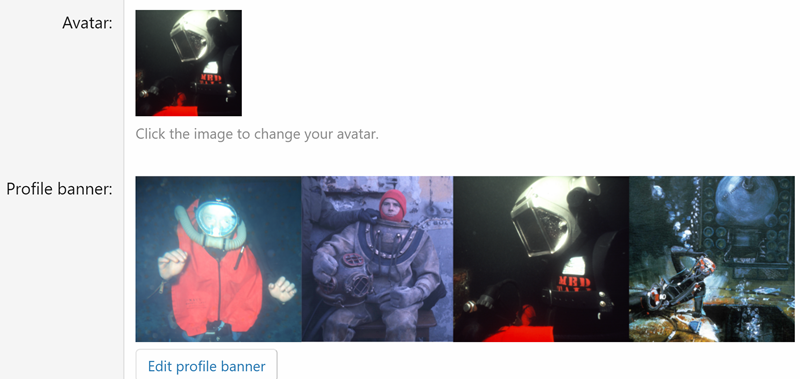
You you can also upload a banner. I haven't nailed down the exact aspect ratio but you can see it is very wide compared to the height.
You can choose a single image, unlike the one above that I pieced together, and you can select a horizontal slice to display.
Edit: Go to your Account details:
I added a new thread to the Frequently Asked Questions forum, which explains how the following unfurled link is made.
 scubaboard.com
scubaboard.com
FAQ - Unfurled links in ScubaBoard posts
Unfurled links in ScubaBoard posts This is one of my favorite new features in ScubaBoard 2021. Unfurling simplifies including links to other posts in ScubaBoard or any publicly accessible site on the Web. What is an unfurled link? Here is one inside ScubaBoard...
I added a new thread to the Frequently Asked Questions forum that explains ScubaBoard bookmarks, not to be confused with an Internet browser's bookmarks.
 scubaboard.com
scubaboard.com
FAQ - ScubaBoard Bookmarks
ScubaBoard Bookmarks ScubaBoard Bookmarks let you save links to posts that you would like to find again. Begin by clicking the Bookmark icon at the top-right of every post. This menu will display. This image illustrates what the optional Message and Label fields: Thanks to @madamimadam...
Similar threads
- Replies
- 1
- Views
- 177
- Replies
- 14
- Views
- 938
- Replies
- 4
- Views
- 412



