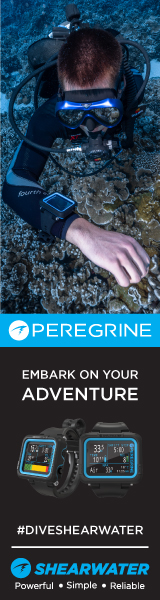try this:
If you are using a serial to usb adaptor make sure that the adaptor uses com ports 1-8. There are several kinds of adaptors on the market including Suunto's own serial to usb adaptor. If you are unsure of the COM port number, open the Control Panel, Click on System then click on Device Manager (found under the Hardware tab on WinXP). Right click on the USB adaptor and select Properties. This should tell you the COM port number. High screen resolution (more than 1024x768) is a problem if you use the Serial/USB converter. The minimum requirement for display resolution is 800x600 with 16 bit color depth.
- Go to Port settings and make sure that the speed is 9600 and buffers are set to low (both receive and transmit). In order to do this go to:
Start / Control / System / Device Manager / Com port 1 (Click) / Click port settings / Click Advanced / Scroll buffers to low on both the receive and transmit buffer.
- Please check that no other programs are polling the port you want to use for the software. This has often turned out to be the case with Palm or other PDA-devices, which may interfere although they are using other ports and even when they are not used at the same time as the Suunto software. Most electronic organizers have synchronization software, such as HotSync, that prevent SDM from using the COM port. Usually, an icon for this software is visible in the system tray (lower right hand of the screen). Right click on the icon and disable the software, then try downloading the dive computer again.
NOTE TO WIN 2000/XP USERS: It is possible that the HotSync (or similar program) is running as a service. Press Ctrl-Alt-Delete and click on the "Task Manager" button. Click on the "Processes" tab. If you see the HotSync software, highlight it and click "End Process". When you get the warning message, click "Yes".
- Please go to your Dive Manager and check your transfer settings there. Go to Transfer / PC-interface setup. Make sure that the Com delay is set to about 30 sec.
- If you get an interrupt warning, you should exit and re-enter the TR-PC mode before attempting a new transfer. Make sure that you have remembered
to press "Select" in the TR-PC mode. Once the computer is in the TR-PC mode, please wait a few seconds before connecting the dive-computer to the interface. The optimum COM-delay value is 20-30, over that usally does not work at all.