All my files and pictures that were saved previously (both C and D drives), along with Word docs. It was a pain in the neck trying to delete the stuff I didn't need anymore. I tried the hooking up of the USB cable and setting the camera the way the instruction booklet says, but no new drive shows up, either as a pop up or a new drive under My Computer.
Ghost (E) is a backup that an old flame installed (it separated my computer into three drives) in case my computer crashed it could be restored. Dumb idea, since we've been split up for over 2 years.

Data (D) is another third of the computer break-down to store pics and docs without going directly to the hard drive. It's supposed to keep memory longer and not fill up the hard drive as quickly as the C drive. When I click on Digital Camera F I get a blank screen or the DC installation CD.
It sounds like all the old flame did was partition your hard drive, so everything is still kept on that hard drive, but in different areas. I added a simple external hard drive, through a USB cable, to expand storage for pictures, etc. that worked better than the partitioning, which I have since removed. Another Walmart item.
It does sound, as Don indicated like you still have the SeaLife install CD in the computer's disc drive? Once the program was installed you should not need it there again, unless you are trying to re-install portions of the program.
If nothing else works I would still suggest going in to your Control Panel, open Add/Remove Programs, and then remove the SeaLife program. After restarting the computer, to complete the removal, then try turning the camera on, and attaching the USB cable to the computer. (You can always easily reinstall the programs from the CD later, if you wish. Sometimes simply reinstalling a program resolves issues, all by itself.)
When you click on My Computer the camera should be on the menu as a drive (maybe not by name). Right click on each drive displayed there, and then Explore them.
Again, as Don indicated if the cable or the connection is
not bad. If the cable or connection is bad, of course none of this will occur, and removing the memory card, and reading it directly with a card reader would be possible. I have not ever had to do this, but it is an option.




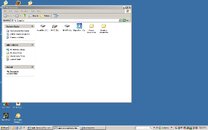

 Data (D) is another third of the computer break-down to store pics and docs without going directly to the hard drive. It's supposed to keep memory longer and not fill up the hard drive as quickly as the C drive. When I click on Digital Camera F I get a blank screen or the DC installation CD.
Data (D) is another third of the computer break-down to store pics and docs without going directly to the hard drive. It's supposed to keep memory longer and not fill up the hard drive as quickly as the C drive. When I click on Digital Camera F I get a blank screen or the DC installation CD.