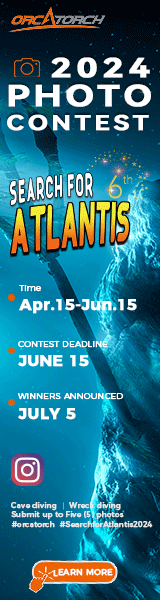I am sure this topic is around here somewhere but I can't seem to find what I am looking for. I want to resize my pics so I can download them per SB standards. Do I need a special program to resize. I have an HP printer and photo shop thingy ...Can you tell how technically apt I am on the computer
...Can you tell how technically apt I am on the computer I just don't know how to go about resizing to the SB standards. Any help will be greatly appreciated...Thanks...Bobby
I just don't know how to go about resizing to the SB standards. Any help will be greatly appreciated...Thanks...Bobby
You are using an out of date browser. It may not display this or other websites correctly.
You should upgrade or use an alternative browser.
You should upgrade or use an alternative browser.
reducing photo size
- Thread starter rawls
- Start date
Please register or login
Welcome to ScubaBoard, the world's largest scuba diving community. Registration is not required to read the forums, but we encourage you to join. Joining has its benefits and enables you to participate in the discussions.
Benefits of registering include
- Ability to post and comment on topics and discussions.
- A Free photo gallery to share your dive photos with the world.
- You can make this box go away
Your software should have something like Change File Size or adjust photo size etc. Mine is under the Image Tab and then Image Size. I can also do it in the File tab - Save for Web.
I like Save for Web because you can put in the new dimensions (700 pixels for the longest size displays well on a wide variety of monitors...larger and ppl have to scroll to see the whole image) AND change the actual file size with the slider.
I prefer images under 100kbs so ppl with slower connections don't get frustrated waiting for things to appear.
In Image size - you simply change the image dimensions to 700 longest side and change to 72...this will reduce the file size.
I like Save for Web because you can put in the new dimensions (700 pixels for the longest size displays well on a wide variety of monitors...larger and ppl have to scroll to see the whole image) AND change the actual file size with the slider.
I prefer images under 100kbs so ppl with slower connections don't get frustrated waiting for things to appear.
In Image size - you simply change the image dimensions to 700 longest side and change to 72...this will reduce the file size.
As I run a personal website and have to resize large numbers of photos at the same time, I find the fastest and easiest way is to use Microsoft Outlook. I know it sounds a bit strange using an e-mail application but it is as simple as this...
1. Using "Windows Explorer" highlight all the photos you would like to resize.
2. Right Click and select - Send to - then select - mail receipient. This will open a new window which will ask if you want to make the photos smaller. By selecting advanced options you will be able to choose between 3 default sizes.
3. Select required size and click OK. This will open up a new e-mail window with the resized photos attached.
4. Select - File - then select - Save Attachments.
5. Select a location to save your attachments the click OK.
Hope this helps.
Shaneinpenang
1. Using "Windows Explorer" highlight all the photos you would like to resize.
2. Right Click and select - Send to - then select - mail receipient. This will open a new window which will ask if you want to make the photos smaller. By selecting advanced options you will be able to choose between 3 default sizes.
3. Select required size and click OK. This will open up a new e-mail window with the resized photos attached.
4. Select - File - then select - Save Attachments.
5. Select a location to save your attachments the click OK.
Hope this helps.
Shaneinpenang
- Messages
- 53,686
- Reaction score
- 7,865
- # of dives
- 500 - 999
Welcome to SB.Shaneinpenang:As I run a personal website and have to resize large numbers of photos at the same time, I find the fastest and easiest way is to use Microsoft Outlook. I know it sounds a bit strange using an e-mail application but it is as simple as this...
1. Using "Windows Explorer" highlight all the photos you would like to resize.
2. Right Click and select - Send to - then select - mail receipient. This will open a new window which will ask if you want to make the photos smaller. By selecting advanced options you will be able to choose between 3 default sizes.
3. Select required size and click OK. This will open up a new e-mail window with the resized photos attached.
4. Select - File - then select - Save Attachments.
5. Select a location to save your attachments the click OK.
Hope this helps.
Shaneinpenang
I used Adobe's free Elements 3.0 to do something like that. I can select Large but lower the resolution, etc. Lots of choices. Can resize 100 at a times with an email. The large the mp of the camera, the large the size of the raw pic, which is great, but storing on web site albums, on computer, etc as well as loading into SB gallery, reducing becomes mroe important. I save most pics on comp around 300 Kb, but reduce to less than 100 Kb for SB gallery.
Jamdiver
Guest
Picasa2, also has an simple, easy to use option for resizing pics...
It's free by the way.
http://picasa.google.com/
It's free by the way.
http://picasa.google.com/
Jamdiver:Picasa2, also has an simple, easy to use option for resizing pics...
It's free by the way.
http://picasa.google.com/
Just what the doctor ordered.... It's perfect for some of the stuff I need to do.
Thanks again.
SmokeAire
Contributor
This program was suggested to me in another forum. It's very cool and very fast and it's also free.
http://www.stegmann.dk/mikkel/porta/
http://www.stegmann.dk/mikkel/porta/
500 PSI
Contributor
So thats how its done! I love this board and all the free advise!
BrianS
Contributor
I appreciate everyone's input...Thanks so much...Bobby
Similar threads
- Replies
- 12
- Views
- 703