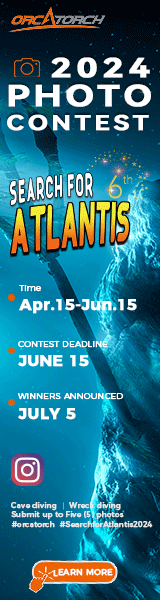I'm just starting to play with the video capability on an RX100 and have finally gotten the manual white balance down. Now for editing....I'm shooting with the AVCHD and saving it off the camera. I use Windows Movie Maker as a cheap editing tool, but to vet the files into a usable format they need to be converted to AVI. I've been able to convert the m2t files to AVI, but I do notice some square pixilation even when exporting the finished compiled video at a high quality. What's the best way to preserve the video quality, but still manage edits?
You are using an out of date browser. It may not display this or other websites correctly.
You should upgrade or use an alternative browser.
You should upgrade or use an alternative browser.
RX100 Video Processing
- Thread starter RVBldr
- Start date
Please register or login
Welcome to ScubaBoard, the world's largest scuba diving community. Registration is not required to read the forums, but we encourage you to join. Joining has its benefits and enables you to participate in the discussions.
Benefits of registering include
- Ability to post and comment on topics and discussions.
- A Free photo gallery to share your dive photos with the world.
- You can make this box go away
dfx
Contributor
Do you notice the pixelation in the converted files from the camera, or only in the final result exported from WMM?
I'll have to go back and review, but it seemed more pronounced in the final export.
---------- Post added October 12th, 2013 at 05:09 PM ----------
It looks like most of the quality loss is in the first conversion from AVCHD to AVI.
---------- Post added October 12th, 2013 at 05:09 PM ----------
It looks like most of the quality loss is in the first conversion from AVCHD to AVI.
dfx
Contributor
In that case, try using a different tool for the conversion. VideoLAN - Official page for VLC media player, the Open Source video framework! should be able to do that. If you convert to AVI using the "copy" codec, all it will do is change the container format, but leave the video/audio data alone. If that's sufficient to use the files with WMM, then that gives you a lossless conversion. Otherwise you can select high quality codecs for the conversion, let's say H.264 with 20 MBit/s or so.I'll have to go back and review, but it seemed more pronounced in the final export.
---------- Post added October 12th, 2013 at 05:09 PM ----------
It looks like most of the quality loss is in the first conversion from AVCHD to AVI.
In that case, try using a different tool for the conversion. VideoLAN - Official page for VLC media player, the Open Source video framework! should be able to do that. If you convert to AVI using the "copy" codec, all it will do is change the container format, but leave the video/audio data alone. If that's sufficient to use the files with WMM, then that gives you a lossless conversion. Otherwise you can select high quality codecs for the conversion, let's say H.264 with 20 MBit/s or so.
Hi DFX
In VLC I found the "Convert/save" option. But in there I do not see anywhere where it says "copy" codec? After choosing the file I want to convert it gives me a bunch of "profiles" I can choose from. Given your above suggestion the closest one seems to be "Video - H.264 + MP3 (MP4)" then when I hit the little spanner button to edit the profile you can choose one of many encapsulation options so I went with AVI. Then under the video and audio tabs I left them as the default. And then I went start.
It did the convertion and seems to be ok.
Did I do anything wrong? Will this give me a high quality conversion? If so then this is really a quick and easy fix.
Thanks DFX, I'll have to try that out.
dfx
Contributor
I just checked out the newest version of VLC, and the "copy" codec I was talking about can be selected by checking the checkbox "keep the original video stream" (and same for audio) in the profile configuration dialog. This would give you the highest quality (and fastest) conversion, because it doesn't actually transcode any media, it simply copies from one container format to another. If this works with the type of file you have, then that's your best option. If it doesn't work, then you can play around with the settings of the various predefined profiles. Find one that gives you a good quality output and then use that.Hi DFX
In VLC I found the "Convert/save" option. But in there I do not see anywhere where it says "copy" codec? After choosing the file I want to convert it gives me a bunch of "profiles" I can choose from. Given your above suggestion the closest one seems to be "Video - H.264 + MP3 (MP4)" then when I hit the little spanner button to edit the profile you can choose one of many encapsulation options so I went with AVI. Then under the video and audio tabs I left them as the default. And then I went start.
It did the convertion and seems to be ok.
Did I do anything wrong? Will this give me a high quality conversion? If so then this is really a quick and easy fix.
I checked those two boxes (video codec and audio codec) and the converted file wont open and throws up some error message.
If you leave them unchecked the conversion seemed to work ok and my untrained eyes couldn't see any drop in qulaity on my PC screen.
In short thanks for the help it seems to be working!
If you leave them unchecked the conversion seemed to work ok and my untrained eyes couldn't see any drop in qulaity on my PC screen.
In short thanks for the help it seems to be working!
Similar threads
- Replies
- 0
- Views
- 248
- Replies
- 5
- Views
- 909
- Replies
- 3
- Views
- 1,318
- Replies
- 12
- Views
- 2,548