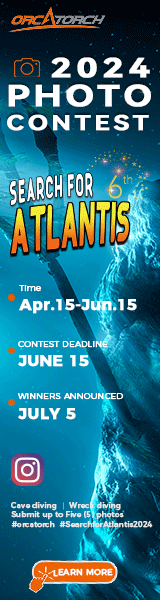jlwest63
Guest
I am having a hard time trying to figure out what to adjust to start to make the pics look right in Photoshop.
I have tried the underwater action but I think they can look better.
Anyone care to take the attached photo and work it and tell me what they did? It would be a huge help so I would at least have an idea what to start with and what I can make it look like.
Thanks for taking the time to help out a total noob.
I have tried the underwater action but I think they can look better.
Anyone care to take the attached photo and work it and tell me what they did? It would be a huge help so I would at least have an idea what to start with and what I can make it look like.
Thanks for taking the time to help out a total noob.