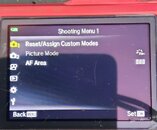I'm not spending the time or money for Lightroom anymore, so I've cancelled my subscription. I enabled the ORF setting on my TG6 a couple of years ago, and now I want to remove/disable it to eliminate the duplicate photos and free up space on my SD card, but I can't remember how to do it. I figure asking my fellow TG6 users would be faster than looking in the manual or online searches. If you can't point me in the direction or give me a step-by-step, I'd appreciate.
TIA!
TIA!