Internet Browsers 101
You are using an Internet Browser to see this page right now. The question is, are you using it as effectively as you would like? I know I wasn't before starting to research this thread.
Nearly all of this information applies all popular browsers including Chrome, Edge, Firefox, Internet Explorer, Opera, and Safari.
Browser Anatomy

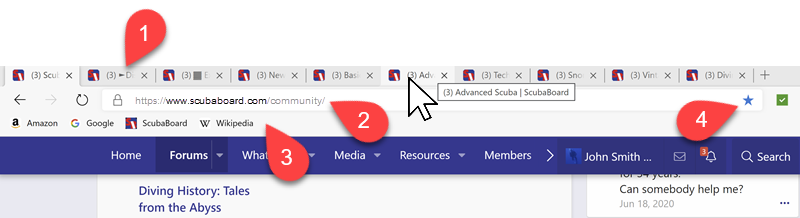
Keyboard & Mouse Shortcuts
 Ctrl+Click on a Hyperlink
Ctrl+Click on a Hyperlink
 Command+Click on a Hyperlink
Command+Click on a Hyperlink
 Ctrl-Tab (Keyboard tab key)
Ctrl-Tab (Keyboard tab key)
 Ctrl-Tab (Keyboard tab key)
Ctrl-Tab (Keyboard tab key)
 F5
F5
 Ctrl+F5
Ctrl+F5
 Ctrl+W
Ctrl+W
 Command+W
Command+W
Command+0 returns to original size
 Ctrl+Roll mouse wheel
Ctrl+Roll mouse wheel
 Command+the Plus key
Command+the Plus key
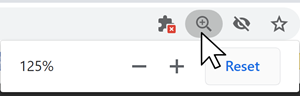
 Navigation
Navigation
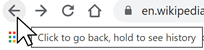
 Alt+Left Arrow
Alt+Left Arrow
 Command+Left Arrow
Command+Left Arrow
 Alt+Right Arrow
Alt+Right Arrow
 Command+Right Arrow
Command+Right Arrow
 Ctrl+H
Ctrl+H
 Command+Y
Command+Y
 Space Bar
Space Bar
 Space Bar
Space Bar
 Shift+Space Bar
Shift+Space Bar
 Shift+Space Bar
Shift+Space Bar
 Mouse Right-Click
Mouse Right-Click
 Ctrl+Mouse-Click (if you have a one button mouse)
Ctrl+Mouse-Click (if you have a one button mouse)
 Ctrl+F
Ctrl+F
 Command+F
Command+F
Bookmarks
This is what almost 30 years of collecting Bookmarks looks like:
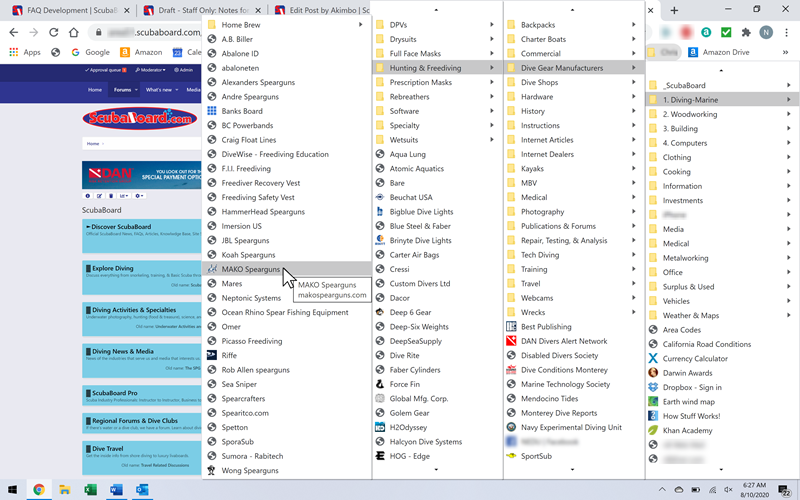
Trust me, I would be VERY unhappy if I lost them.
Thankfully, cloud-based storage is pretty common if you allow it. The other HUGE advantage is I can access these Bookmarks across all my computing devices and they are all updated automagically. You might have some legitimate privacy concerns since it is "possible" that some hacker or government might see them. My online life is guided by this principal:
OK, I buy from Amazon and do online banking, but I don't make it easy for them.
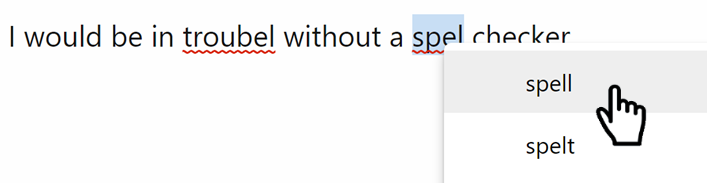
Thanks to @tursiops for the heads up.
Related FAQ Threads:
Cut, Copy, & Paste
You are using an Internet Browser to see this page right now. The question is, are you using it as effectively as you would like? I know I wasn't before starting to research this thread.
Nearly all of this information applies all popular browsers including Chrome, Edge, Firefox, Internet Explorer, Opera, and Safari.
Browser Anatomy
- Tabs
- Address bar containing the URL of the Web page you are viewing
- Bookmark Bar
- Add a Bookmark
Keyboard & Mouse Shortcuts
 Ctrl+Click on a Hyperlink
Ctrl+Click on a Hyperlink Command+Click on a Hyperlink
Command+Click on a HyperlinkOpens a link in a new tab
 Ctrl-Tab (Keyboard tab key)
Ctrl-Tab (Keyboard tab key) Ctrl-Tab (Keyboard tab key)
Ctrl-Tab (Keyboard tab key)Cycle between tabs
Reloads or Refreshes the screen in case something changes — like when you are writing a reply and some else has posted while you are writing your Reply.
Refresh and reset the browser cache for the current page, the same as clicking on the Refresh icon on your Browser
 Ctrl+W
Ctrl+W Command+W
Command+WCloses a Window or Browser Tab
Command+0 returns to original size
 Ctrl+Roll mouse wheel
Ctrl+Roll mouse wheel Command+the Plus key
Command+the Plus keyThe zoom in or out, the same as clicking on the Magnify icon. Note that the icon doesn't display when your zoom ratio is 100%.
 Navigation
Navigation Alt+Left Arrow
Alt+Left Arrow Command+Left Arrow
Command+Left ArrowBack to previous page in Browser History
 Alt+Right Arrow
Alt+Right Arrow Command+Right Arrow
Command+Right ArrowForward next page in Browser History
 Ctrl+H
Ctrl+H Command+Y
Command+YBrowser History: Have you ever accidentally closed a Browser tab or window? Just open History and click the one you want.
 Space Bar
Space Bar Space Bar
Space BarScroll down: Have the browser page ever unexpectedly jumped up? Maybe you accidentally tapped the space bar.
 Shift+Space Bar
Shift+Space Bar Shift+Space Bar
Shift+Space BarScroll up
 Mouse Right-Click
Mouse Right-Click Ctrl+Mouse-Click (if you have a one button mouse)
Ctrl+Mouse-Click (if you have a one button mouse)Open Context menu
 Ctrl+F
Ctrl+F Command+F
Command+FOpen the Browser's Find window to perform a text search on the current page
Bookmarks
This is what almost 30 years of collecting Bookmarks looks like:
Trust me, I would be VERY unhappy if I lost them.

Thankfully, cloud-based storage is pretty common if you allow it. The other HUGE advantage is I can access these Bookmarks across all my computing devices and they are all updated automagically. You might have some legitimate privacy concerns since it is "possible" that some hacker or government might see them. My online life is guided by this principal:
“ Never put anything on the Internet that you
wouldn't want to see on the front page of the
Wall Street Journal tomorrow — or worse, Google! ”
OK, I buy from Amazon and do online banking, but I don't make it easy for them.
Browser's Spellchecker
Most Internet browsers include an option for a spell checker and are usually "on" by default. Search your browser's help system if yours in not working. An add-on may be required. Example:Thanks to @tursiops for the heads up.
Related FAQ Threads:
Cut, Copy, & Paste
Use Report to correct broken links, typos, or make suggestions.



