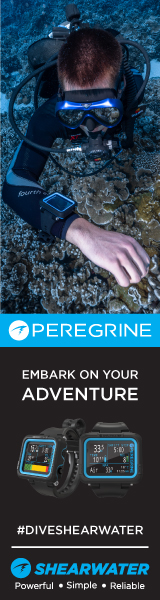Unfortunately this is a rather advanced topic.
Every device operates in a different color space. The color space used by a camera will be different from the color space that is used by the monitor, and that will be different from the color space used by a printer. To add to the confusion, each paper type may represent colors in a different manner. Ink is also a factor, and if you are using an aftermarket ink, that may lead to more issues.
Software applications may or maynot be color aware. Many software applications do not recognize different color spaces. An example of a color space is sRBG, or Adobe RBG. With my D1x I can shoot in Adobe RBG, and then can process the image using that color space in PS. While the two spaces may not be 100% matching, they are close.
To get these things all in alignment requires calibration tools, and color aware software to process the images. Spyder makes a lot of these types of products, but they are not all that inexpensive especially if one wants to be able to profile various papers for a given printer.
Most printers come with a standard set of profiles for given paper types. My Epson 2200 provides profiles for each type of paper they sell, for example Epson Premium Luster.
If one does not want to purchase calibration tools, Adobe offers the Gamma option which will do a reasonable job of helping get the monitor setup so that it represents colors as shot. Adobe CS provides a lot of options for adjusting color when printing in the advanced options. If you are using non color aware software to adjust your images, and print, you may have a very difficult time making the adjustments necessary to get a close color match between the monitor, and the print.
Manufactures have been attempting to address this issue, which impacts one hour labs, professional labs, and consumers alike. Color profiling is likely the biggest challange in labs today. Where there were a very finite number of film choices in the past, there are as many color spaces in digital as there are digital models available to the consumer. This has posed a BIG challange for professional, and one hour labs alike. PictBridge and DPOF are two examples of how manufactures are attempting to align color space. However even using a Pictbridge camera with a pictbridge printer may not make the image viewed on the monitor acurate against what will be produced by a printer.
I'd suggest getting a MacBeth ColorChecker image from somewhere, and work with this. View it on the monitor, print it out, and then adjust your print settings as needed until the colors are similar between the monitor, and the printer. Adobe CS provides adjustment of brightness, saturation, Contrast, Yellow, Magenta, and Cyan to help accomplish this. If you have no control of adjusting your print settings, you can try adjusting the monitor.
As others suggested, make sure you are using the right paper based on the printer profiles provided by your manufacture. In addition, many high end papers provide a profile with the paper either in the box, or that can be downloaded. Keep in mind that the more specific the profile to the printer and paper the better. Downloading a Canon profile for Epson Premium Luster paper to an HP printer would be a bad idea. To give you some idea of how specific a profile can be, there are services that allow the photographer to profile THEIR printer. Not just the model, but the exact printer in use, and these custom profiles will vary between printers of the same make and model. For most of us, that type of custom profile is not required, but this illistrates that printing really is an art, and to do a great job in a lab environment takes equipment, and skill.
I wish this was an easier topic, and I've tried to keep this less technical than it is as there is actually a LOT more involved like when to use perceptual vs. absolute colorimetic, and what is black point compensation.
I wish there was an easy answer, but unfortunately there is not. The good news is that once you get your workflow setup, it is a repeatable process. I can generally get a good print in one shot.